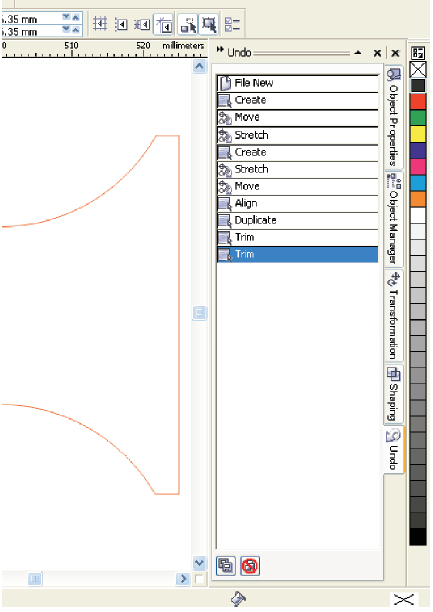The Object Manager Docker
Advanced CorelDRAW users make much use of the Object Manager Docker. Each item you have created can be identified, accessed and modified in the Object Manager.
New layers can be created in your drawing in the Object Manager and it allows you to move objects between layers and pages. You can do this by dragging the item to another layer or page. Dragging objects within the layer they are on will change the order within the drawing.
Each page you create within your drawing will appear in the Object Manager and selecting objects within these pages will automatically switch the view to the page they are on. You can give names to the layers and pages here too. Right-click on the layer or page and click on rename.
Layers
Layers allow you to manage your pages efficiently and productively. You can turn on viewing, printing and editing of individual layers. An example would be in the production of a printed carton. Images that are to be printed on the carton will be created on one layer. A second layer is used for the creation of the vector cutting and scoring part of the file. Turn off printing of the cutting layer when you are printing the images, reverse this when printing to the laser cutter.
Master Page:
Each new file has one Master Page that contains and controls three default layers: the Grid, Guides, and Desktop layers. The Grid, Guides, and Desktop layers contain the grid, guidelines, and objects outside the borders of the drawing page. The Desktop layer lets you create drawings you might want to use later. You can specify settings for the grid and guidelines on the Master Page. See the section on Guidelines for further information. You can specify settings, for example colour, for each layer on the Master Page.
You can add one or more master layers to a Master Page. This layer contains information that you want to display on every page of a multipage document. For example, you can use a master layer to place a header, footer, or static background on every page.
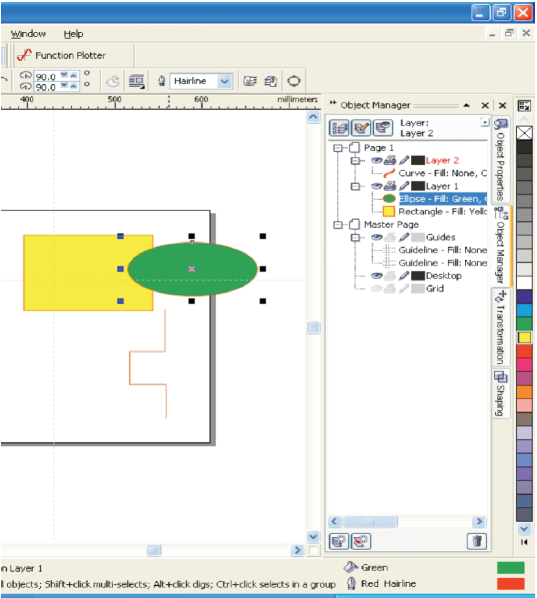
The Undo Docker
The Undo Docker
This lists the sequence of events that you have made in your drawing and allows you to get back to a specific point without losing the work you have done. It is particularly useful for teachers as it will let you see how your students have constructed their drawings. You can use this to go back to a point in your drawing where you constructed an item and copy this item to the clipboard. Then go to the last event and paste the item from the clipboard into your drawing again.
If you go back to a previous point and then change something you will lose the other work you did from that point on.
It is important to remember that the number of undo steps available has to be configured in the CorelDRAW setup. The default is around 20 steps but you will find this limiting at times.
If you have a reasonable amount of RAM on your computer I would suggest you increase this to around 50 steps or more.