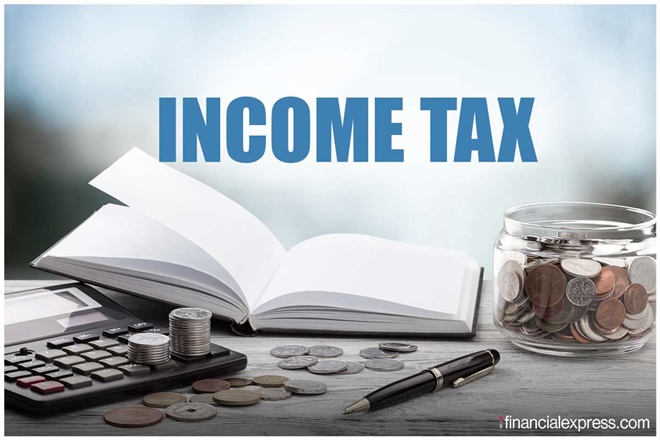Combining and Breaking Apart
Terminology that applications use can sometimes be confusing and misleading especially when it is in conflict with our usual appreciation of the same terminology. In the case of CorelDRAW a curve for example may consist of only straight lines. It may also be comprised of several seemingly separate entities. This can often be a difficult concept to grasp because the tendency is to think of these entities as a group.
Individual components can be combined into a single curve. This provides very useful properties regarding fills and editing capability. The process of separating them is called breaking apart. A number of commands we apply to our work automatically combine curves and it may be necessary to break these curves apart before we can continue editing them.
A simple way of understanding this is to think of text characters. The letter A for example comprises an outline shape with a triangle inside. The fill surrounds the triangle but the triangle itself is not filled.
Try the following. Draw the letter A using the text tool. It may help if you enlarge it to a size you can see clearly. Convert this to curves (Arrange Convert to Curves). With the object selected look at the status bar at the bottom of the screen. It will tell you it is a curve. Now break the curve apart (Arrange Break Curve Apart) and notice what happens to the fill and what the status bar tells you. We now have 2 objects. Because the triangle is a curve in its own right now it has its own fill. Now combine them again (Arrange Combine) and you will see the letter A as before.
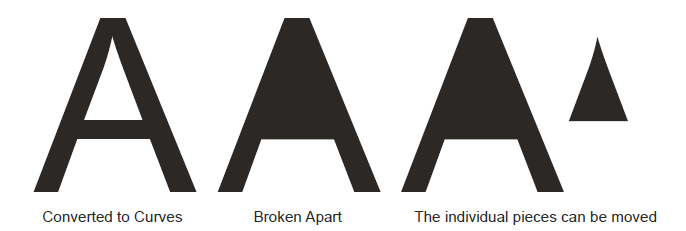
The ability to control fills in this way has a huge impact on the creativity that is possible when you are producing artwork for engraving.
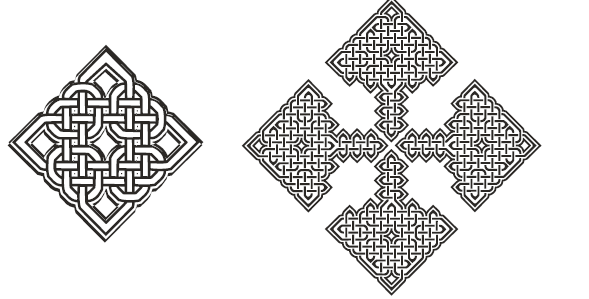
Combining and Breaking Apart Part 2
Objects can be combined to create a curve object that has particular properties. A fill only fills the gap between the inner and outer parts of the curve. Although the curve is made from 2 or more components it is treated as a single curve. An example is shown below.
This curve was created by drawing the heart shape and placing a duplicate smaller heart inside. The 2 objects are seleted together and combined into a single curve using the Combine command in the Arrange drop-down menu. The curve can then be filled. The shortcut for Combine is Ctrl + L.
Text can be Broken Apart too. The process works as follows. Paragraphs are broken into Sentences. Sentences then have to be broken Apart into Words. Words can be Broken Apart into individual Characters. The text is still editable as text but it’s no longer linked to the text it was previously part of. Characters that are converted into Curves can be Broken Apart into the individual curves that form them, for example the letter B is formed from 3 components.
This is one curve. It was created by taking the heart shape and duplicating 2 smaller heart shapes inside. The 3 shapes were then combined so that when filled there is an open area between the filled areas of the curve. The open area can be seen in the illustration below.

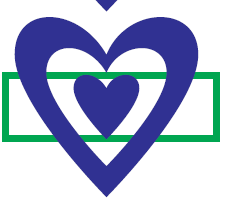
Tip
Files containing text objects can only be opened on other computers having the font that is used installed. Converting text to Curves means that the text is now a graphical object that can be opened on computers that do not have the same font installed. Obviously, once text is converted to curves it cannot be edited as normal.