The Shaping Docker
The Shaping Docker lets you achieve the following things;
Weld, Trim and Intersect. Late versions of CorelDRAW have added more functions to the shaping Docker that advanced users may find useful but of all the functions Weld and Trim will be found to be powerful tools that are the most useful.
In each function you are given the option to leave the original Source object and/or Target object. Checking these tick-boxes when you use these functions will create duplicate objects. This is useful for advanced users with good planning skills and enables better productivity.
It is advised that you leave these tick-boxes unchecked until you are fluent with using the Shaping tools.
The Source Object is the object you originally select to weld or trim. The Target Object is the object you subsequently act upon.
It is important to understand that using these tools will affect the properties of the objects you are working with. The source object will take on the properties of the target object.
The best way to understand how these tools are used is by example.
Weld.
Draw a rectangle. Now draw a second rectangle that overlaps the first. Apply a colour fill to the second rectangle.
With the second rectangle selected,
Click Weld and with the arrow cursor that appears click on the first rectangle. You will find the two rectangles have combined into a single object without a fill.
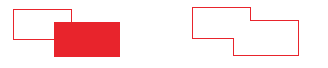
Try this again, this time selecting the first object and welding this to the second. You will achieve the same shape but this time the new object has a fill.
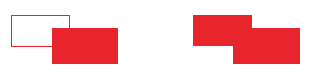
Trim
Draw 2 rectangles as before. Select one and trim this to the other.
You will find that the target object has a piece missing where the source object overlapped.
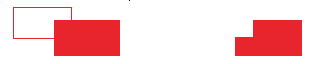
Using the shaping tools automatically converts objects to curves.

